{ # disableFinding(CONTRACT) #}
Firebase Studio general
How do I download my files from Firebase Studio?
To download your files as a zip file:
- Right-click on any directory in the Explorer pane and select Zip and Download.
To download everything in your project directory:
Select File > Open Folder.
Accept the default
/home/userdirectory.After the files load, right-click your working directory and select Zip and Download. If using the App Prototyping agent, your working directory will be
studio. If using a template or uploaded project, this will be your project name.When prompted to rebuild the environment, click Cancel.
After your download completes, re-open your working directory from the File menu to move back into your workspace.
Third-party cookies aren't enabled.
Before you get started, you might need to enable third-party cookies for your browser. Firebase Studio requires third-party cookies in most browsers to authenticate workspaces.
Chrome
On desktop:
- Open Settings.
- Open the Privacy and Security tab.
- Make sure Allow all cookies is enabled.
- Open Firebase Studio.
- Click the visibility icon in the address bar visibility_off to open the Tracking Protection panel. Turn on the Third-party cookies setting to temporarily allow third-party cookies. This enables cookies on Firebase Studio for 90 days.
On Android phones and tablets:
- Tap ( more_vert ) More > Settings.
- Open Site settings > Third-party cookies.
- Make sure Allow all cookies is enabled.
- Open Firebase Studio.
- Click the visibility icon in the address bar visibility_off to open the Tracking Protection panel. Turn on the Third-party cookies setting to temporarily allow third-party cookies. This enables cookies on Firebase Studio for 90 days.
On iPhones and iPads:
- Open the Settings app > Apps > Chrome.
- Turn on Allow Cross-Website Tracking.
- Open Firebase Studio.
Safari
On desktop:
- Open Safari > Settings....
- Turn off the following settings:
- Advanced > Block all cookies
- Privacy > Prevent cross-site tracking
- Open Firebase Studio.
On iPhones and iPads:
- Open the Settings app > Apps > Safari.
- Turn off the following settings:
- Prevent Cross-Site Tracking
- Advanced > Block All Cookies
- Open Firebase Studio.
Firefox
You don't need to enable third-party cookies for Firefox. Open Firebase Studio.
Opera
- Open Opera.
- Open the menu and click Settings.
- Go to the Privacy & Security section and expand the Third-party cookies option.
- Select Block third-party cookies in Incognito mode or Allow third-party cookies.
- Open Firebase Studio.
Arc
- Go to arc://settings.
- Go to the Privacy and security section and expand the Third-party cookies option.
- Select Block third-party cookies in Incognito mode or Allow third-party cookies.
- Open Firebase Studio.
Brave
You don't need to enable third-party cookies for Brave. Open Firebase Studio.
Why does Firebase Studio need third-party (3P) cookies enabled?
Firebase Studio needs 3P cookies enabled since we render an iframe from
one domain (a subdomain of cloudworkstations.dev) on another domain
(studio.firebase.google.com), and 3P cookies enable secure cross-origin
communication.
How do I update to the latest version of React or Next.js?
A critical Remote Code Execution (RCE) vulnerability affects applications built with Next.js and React Server Components. To protect your application and data, you must update to the latest stable version.
- Open your Firebase Studio project, and switch to
Code view.
- Open the terminal (
Shift+Ctrl+C), and run the commandnpx fix-react2shell-next. - Follow the prompts in the terminal to proceed and apply any fixes.
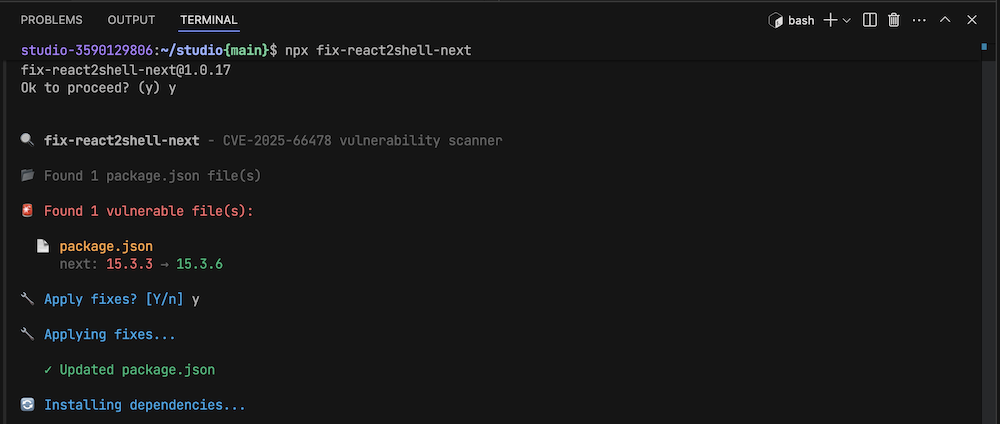
- When the process completes, publish your updated app.
While opening a workspace, the message Unable to forward your request to backend. Couldn't connect to a server on port 80 appears.
Wait approximately five seconds and refresh the page.
My preview doesn't load, but I can't find any issues in code. How can I restart Firebase Studio?
If Firebase Studio isn't refreshing properly (typically as a result of major
refactors, or changes to your environment dev.nix file), open the command
palette
(Cmd+Shift+P on Mac or Ctrl+Shift+P on ChromeOS, Windows, or
Linux) and run the Hard Restart command. If that doesn't work,
try running the Rebuild Environment command.
My workspace is not responsive, all I see is a blank screen when it loads
If your workspace is not responding, you can try restarting the VM. To do this:
From Firebase Studio, click the More ( more_horiz ) menu, then select Restart.
When prompted, click Restart again.
Re-open your workspace.
While creating a workspace, I see a message, Whoops...We need to start a new VM, and the UI hangs after that.
Firebase Studio maintains a warm pool of VMs used to provision workspaces on demand. When the pool runs low, the workspaces are provisioned after a new virtual machine is started. The process can take time (sometimes up to five minutes) but eventually succeeds.
[Errno 28] No space left on device
You might encounter this message if the disk is full. The Firebase Studio workspace provides:
- 100 GiB total disk space for Nix
packages and
/tmp - 10 GiB for your
/homedirectory
When creating a workspace, I receive an internal error occurred.
In most cases of internal errors during workspace provisioning, refreshing the page after a minute or so should get you past the error and into the workspace.
How many workspaces can I create?
The Firebase Studio no-cost plan is limited to three workspaces per user. You can increase the number of workspaces you can create up to 10 by joining the Google Developer Program. To upgrade to 30 workspaces, subscribe to the Google Developer Premium Program.
How do I submit a feature request or feedback on an issue I encountered?
If you encounter an issue while using Firebase Studio or have a feature request, contact Firebase Support.
I was using a particular feature in Firebase Studio but I can't find it anymore. Why was it removed?
Some of the features in Firebase Studio are experimental. We value your feedback and actively use it to inform our current and planned feature set, periodically removing features that aren't living up to your expectations or our own. If there are features you'd like to see in your ideal version of Firebase Studio, send us feedback. We want to hear from you!
Firebase Studio Code workspaces
My workspace loads, but the emulator is blank.
We're actively improving the reliability of our cloud-based emulators. If a page refresh does not fix the problem, report the issue to Firebase Support.
Firebase Studio workspaces have a Flutter version that is incompatible with my project.
You can upgrade or downgrade the version of almost all pre-installed software inside a workspace just as you would on your local machine (using apt-get or brew). You can upgrade or downgrade software in your workspace, but installed software is not persistent across sessions. We recommend including all required packages in your dev.nix file.
We're actively working to improve Flutter version management in Firebase Studio.
I shared my workstation URL with someone, but they cannot see it.
You can only share a workspace URL with users that have access to the workspace. Users without permission see an error when trying to visit the URL. Be sure to explicitly share the workspace with them.
When I share my workstation, what can my collaborator see?
Users added to your workspace have complete access to the VM's entire file system, which may contain sensitive files like private keys and access tokens that are stored on disk. Only share your workspace with people you trust. While this approach helps other users view the exact state of your workspace, it means that they see everything on your workspace.
I shared my workspace; why can't my collaborator publish or monitor my app?
Users added to your workspace may not have permission to its underlying Firebase project which powers the "App overview" publishing and monitoring features. To grant them permission to your Firebase project, see Permissions and access to Firebase projects
Can I use frameworks that Firebase Studio does not have a template for to build my application?
Yes! You can customize your environment to work with just about any framework or language in Firebase Studio.
What target directory should I select when publishing a Flutter app to Firebase Hosting?
Choose the build/web directory. This directory should contain an index.html
and all the static assets needed to render your web app after the app is built
successfully (via flutter build web).
How can I set up my app's backend on my workspace so that my frontend can communicate with it?
You can temporarily publicly open the TCP port your backend server is running on to make it easier to develop your frontend and backend separately, across different workspaces:
Start your backend or API server either manually in a terminal, or as part of your
dev.nixfile's preview configuration oronStartlifecycle hook.Click the Firebase Studio icon in the activity bar (on the left by default) to open the Firebase Studio panel.
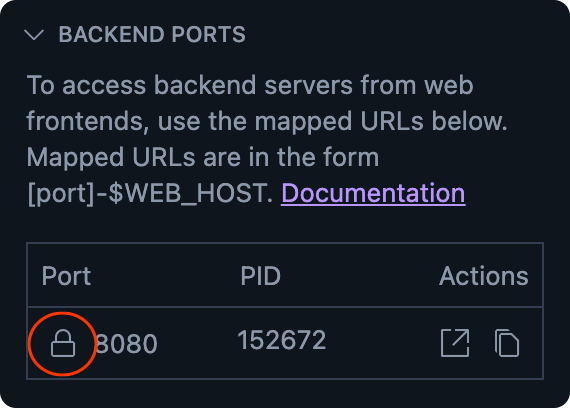
Expand the Backend ports section to see a list of running servers, including their port number and process ID (PID).
Click the
Make public icon (a lock) to the left of the port number.
Click the
Copy URL icon to the right of the port number to copy its fully-qualified URL.
You can now reference this URL directly (for example, with a
fetchcall) from your frontend.
I closed my preview tab. How do I bring it back?
Open the command palette using Ctrl+Shift+P (or Cmd-Shift-P on MacOS), then
select Firebase Studio: Show Android preview or
Firebase Studio: Show web preview.
What is Code OSS?
Code-Open Source Software (Code-OSS) is an open-source project that's the core layer of VS Code. Code-OSS is available on GitHub under the standard MIT License, and is where Microsoft develops the VS Code product.
How can I prevent my code completions and Gemini chat prompts from being used as training data?
Your use of Firebase Studio is governed by the Google Terms of Service.
However, note that your use of generative AI features within Firebase Studio is governed by the Generative AI Prohibited Use Policy and the Gemini API Additional Terms of Service (specifically governed by Gemini API Additional Terms of Service: Unpaid Services).
To block the use of your prompts and responses for model training, do not use the App Prototyping agent, and do not use Gemini in Firebase within Firebase Studio. To block the use of your code for model training, turn off code completion and code indexing in your Firebase Studio settings.
Gemini
How do I view the request per minute quota for my auto-generated Gemini API key?
You can view the quotas associated with your auto-generated API key on the Generative Language API Quotas and System Limits page in the Google Cloud console.
I received an error about exceeding the maximum number of tokens allowed
The amount of data (represented as "tokens") in your project is larger than the maximum limit the model can accept. To resolve this error, adjust which files in your codebase should be hidden from Gemini:
In your workspace, switch to
Code view.
Include files or directories Gemini should ignore to reduce the amount of data in your project. For example, you might want to add
.next/and all subdirectories. The path should be relative to the directory that contains the.aiexcludefile:.next/Try again to use Gemini. If you still receive an error about exceeding the maximum number of tokens, try adding other large files or directories to the
.aiexcludefile.
The App Prototyping agent
I was unable to create a project
When provisioning resources like a Gemini API key or deploying to Firebase App Hosting, a project is automatically provisioned for you, based on the name of your Firebase Studio workspace.
If you receive a "Failed to create a project" error:
If your Google Account is part of an organization, it's possible that you don't have permission to create Google Cloud projects or that you've met your project quota limit. Contact your administrator for assistance or see Creating and managing projects.
If your Google Account is not part of an organization, you may have met your Google Cloud project quota limit. Request a quota increase.
See Managing project quotas to learn more about project quotas.
Learn more about Firebase and Google Cloud projects at Understand Firebase projects.
Cloud Billing account creation failed
When provisioning resources like deploying to Firebase App Hosting, you can choose or create a Cloud Billing account.
If you receive a "Failed to create a Cloud Billing account" error:
- Make sure that you have permission to create Cloud Billing accounts. Check your permissions or contact your administrator for assistance.
If you receive a "Too many projects with this billing account" error:
- You may have met the project limit for your Cloud Billing account. You can request a quota increase. Learn more about Cloud Billing account quotas.
Learn more about creating a Cloud Billing account at Create a new self-serve billing account.
If none of these options resolve your issue, contact Cloud Billing support.
How do I get the App Prototyping agent to automatically add Cloud Firestore and Firebase Authentication to my app?
Prompt the App Prototyping agent to add a database or authentication while working on an existing app. When you ask to add a database or authentication, the App Prototyping agent asks for confirmation. If you agree, the App Prototyping agent sets up a Firebase project with the requested backend services for you.
Why doesn't the App Prototyping agent offer to fix my issue?
The App Prototyping agent detects Next.js errors and offers to fix them. If you receive an error and it doesn't offer to fix it, copy the issue text and paste it into the chat.
For best results, provide more information about the nature of the issue, if you have it.
For example, if you see a Firebase error like Property access is undefined
on object. for 'list' @ L6, which is indicative of an issue with
Cloud Firestore rules, preface the error with, "Can you help me fix this
Cloud Firestore rules issue?"
I received a "Failed to publish app" error after publishing
Publishing failures will typically log actionable errors to Cloud Build logs. To debug and resolve publish failures:
In the App Details page (if minimized, click Publish to reveal it), click View Details. This opens App Hosting in the Firebase console.
From the Firebase console App Hosting page, click View Cloud Build logs.
This opens the Firebase console where you can see build logs and locate the error.
Copy the error and paste it into the App Prototyping agent or Gemini in Firebase chat in your workspace and ask Gemini to fix it.
To verify the fix, switch to Code view, open Terminal, and run
npm run build. If you see another error, try again. If you see aFirebaseError, see Why doesn't the App Prototyping agent offer to fix my issue?.When the build is successful, click
npm run startand open the localhost link that's provided and test your app functionality. You can check the terminal for any runtime errors.If all is successful,
Ctrl-Cin Terminal to stop the production-packaged build running in your workspace, then try the App Hosting publishing flow again.
I'm unable to make changes using the App Prototyping agent
If the App Prototyping agent doesn't complete requested code changes, reverts back to the App Blueprint step, or repeatedly returns an error saying it hit a snag:
If the problem persists when you reopen your workspace, enter
/clearin the the App Prototyping agent chat.If the problem continues, you can try creating a branch from a previous version of your app:
Switch to
Code view.
Open the Source Control tab.
In the Source Control Graph, right-click an earlier version > Create Branch. Enter a name for your branch.
Return to Prototyper mode. If the agent still doesn't respond or returns an error, try branching from an even earlier version of your app.
To switch between branches you create (or return to the main branch), click the branch name located in the bottom-left corner of Code view and choose the branch you want to use.
I'm having trouble prompting the App Prototyping agent to integrate Firebase services.
We're working on improving the process of integrating Firebase services using the App Prototyping agent. In the meantime, here are some common challenges and tips.
- Configuration file didn't update: In your prompt, include the specific value that you want to update. The values can be found in the Project settings page of the Firebase console. For example, you could prompt: "Update the measurementId in my config with G-1234567890."
- Authentication doesn't work when previewing my app: You may need to
include the preview URL as an authorized domain:
- In Prototyper mode, click open_in_new Open in New Window.
- In the new preview window that opens, copy the URL. Note that the URL
should start with
6000. If it starts with9000, update it before proceeding to the next step. - In the Authentication settings page of the Firebase console, add the URL you copied in the previous step to the Authorized domains. Note: This method only enables the default preview shown in Prototyper mode. The preview within Code view and the preview pop-out might not allow you to authenticate.
- Firebase Security Rules weren't created: Gemini can help you write security rules, but can't yet automatically add them to your Firebase project. You need to copy your Firebase rules into the Firebase console to publish them.
- Unexpected interaction with the Firebase MCP server: If you set up the Firebase MCP server, you might encounter unexpected behavior when using Prototyper for Firebase integrations. If this occurs, switch to Code view and prompt Gemini in Firebase to integrate Firebase services.
How do I change my app's favicon?
You can change the icon from inside Firebase Studio:
Switch to
Code view.
If not already active, click Explorer (
Ctrl+Shift+EorCmd+Shift+Eon Mac) to view all of your files.Expand
src, right-click on theappdirectory, and choose Upload...When prompted, navigate to and select your
favicon.icofile from your local file system.When prompted to replace the existing favicon file, click Replace.
Re-deploy your app or clear your browser cache to view the change.
