Preview page flowchart
To help you debug your Dynamic Links, you can preview your Dynamic Links' behavior on
different platforms and configurations with an automatically-generated
flowchart. Generate the flowchart by adding the d=1 parameter to
any short or long Dynamic Link. For example, example.page.link/suffix?d=1 for a
short Dynamic Link.
The preview page looks like this:
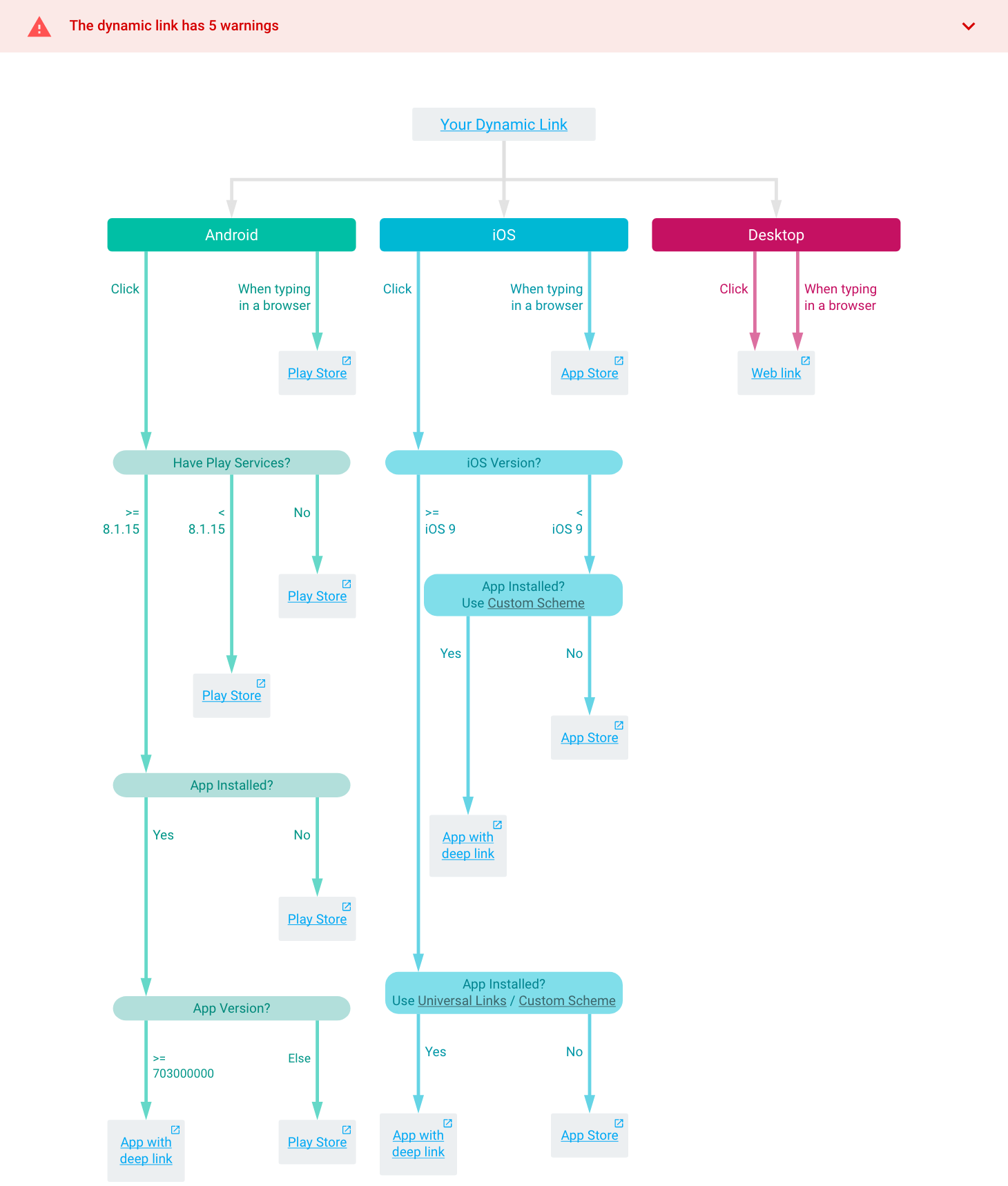
iOS self-diagnostic tool
If you are having issues with your Dynamic Link integration on iOS, use the self-diagnostic tool which is built into the Dynamic Links SDK versions 2.1.0 and newer.
The tool can be invoked from anywhere in your code as follows.
Swift
DynamicLinks.performDiagnostics(completion: nil)
Objective-C
[FIRDynamicLinks performDiagnosticsWithCompletion:nil];
By default, the tool prints debug information, including any detected errors, to standard output. For example, let's say your iOS app isn't receiving Dynamic Links as expected. The self-diagnostic tool will output information like:
---- Firebase Dynamic Links diagnostic output start ----
Firebase Dynamic Links framework version 2.1.0
System information: OS iOS, OS version 11.0, model iPhone
Current date 2017-08-14 22:52:56 +0000
AutomaticRetrievalEnabled: YES
ERROR: Specified custom URL scheme is com.google.AppInvitesSample.dev but Info.plist do not contain such scheme in CFBundleURLTypes key.
AppID Prefix: EQHXZ8M8AV, Team ID: EQHXZ8M8AV, AppId Prefix equal to Team ID: YES
performDiagnostic detected 1 ERRORS.
---- Firebase Dynamic Links diagnostic output end ----
In this example, Dynamic Links isn't working because the custom URL scheme isn't properly configured.
Common errors and warnings
Android app lacks SHA256. AppLinks is not enabled for the app.
To use Android App Links with your app, you must create a SHA256 certificate.
Once you create the SHA256 certificate, add it to your app in the Firebase console. See Add a SHA fingerprint.
We could not find Android package name 'com.example' and/or iOS bundle ID 'com.example'
To use Dynamic Links with your Android or iOS app, you must add your app to your Firebase project. See Add an app.
iOS app lacks Team ID. UniversalLinks is not enabled for the app.
To use Universal Links with your app, you must add a Team ID in the Firebase console. See Add an App Store ID or Team ID.
You can find your Team ID in the Apple Member Center under the Membership tab.
iOS store ID does not exist in the given iOS bundle ID. Skipping.
This means that the app listed at https://itunes.apple.com/us/app/yourapp/idSTOREID
does not have the given bundle ID.
Invalid iOS custom scheme
A custom scheme must begin with an alphabetic character (A–Z, a–z) and may be
followed by any number of alphanumeric characters, +, -, or . It also cannot be
any of the following: "javascript", "vbscript", "data", "blob", "http", "https",
"mailto", "livescript", "facetime", "facetime-audio".
Your project has not configured Dynamic Links
To start using Dynamic Links, you must enable it for your project in the Firebase console.
Something else?
If you have a different issue, see the Firebase support page.
