With Firebase Crashlytics MCP tools and prompts, you can interact with your Crashlytics data using your MCP-capable AI-powered development tools, like Gemini CLI, Claude Code, or Cursor. These Crashlytics MCP tools and prompts provide critical context to your AI tool to help you manage, prioritize, debug, and fix issues.
After you set up the Firebase MCP server, you can use the MCP features for Crashlytics:
Guided workflow to prioritize and fix issues
Free-form conversational debugging
What is MCP? Model Context Protocol (MCP) is a standardized way for AI tools to access external tools and data sources.
Before you begin: Set up the Firebase MCP server
This section describes the basic setup of the Firebase MCP server so that you can use Crashlytics-specific MCP commands, prompts, and tools (which are all described later on this page).
Prerequisites
Make sure your environment meets these requirements:
A working installation of Node.js and npm. Installing Node.js automatically installs the npm command tools.
Your AI-powered development tool supports MCP integrations.
If you're working with a Unity project, review the FAQ about loading Crashlytics MCP tools and prompts.
Configure your AI tool to use the Firebase MCP server
Antigravity
To configure Antigravity to use the Firebase MCP server:
- In Antigravity, click the menu in the Agent pane > MCP Servers.
- Select Firebase > Install.
This automatically updates your mcp_config.json file, which you can view by
clicking Manage MCP Servers at the top of the MCP Store pane >
View raw config, with the following content:
{
"mcpServers": {
"firebase-mcp-server": {
"command": "npx",
"args": ["-y", "firebase-tools@latest", "mcp"]
}
}
}
Gemini CLI
The recommended way to set up the Gemini CLI to use the Firebase MCP server is to install the Firebase extension for Gemini CLI:
gemini extensions install https://github.com/gemini-cli-extensions/firebase/Installing the Firebase extension automatically configures the Firebase MCP server and also comes with a context file that can improve Gemini's Firebase app development performance.
Alternatively, you can configure Gemini CLI to use the Firebase MCP server (but not the Firebase extension context file), by editing or creating one of the configuration files:
- In your project:
.gemini/settings.json - In your home directory:
~/.gemini/settings.json
If the file doesn't yet exist, create it by right-clicking the parent directory and selecting New file. Add the following contents to the file:
{
"mcpServers": {
"firebase": {
"command": "npx",
"args": ["-y", "firebase-tools@latest", "mcp"]
}
}
}
Gemini Code Assist
The recommended way to set up Gemini Code Assist to use the Firebase MCP server is to install the Firebase extension for Gemini CLI:
gemini extensions install https://github.com/gemini-cli-extensions/firebase/Installing the Firebase extension automatically configures the Firebase MCP server and also comes with a context file that can improve Gemini's Firebase app development performance.
Alternatively, you can configure Gemini Code Assist to use the Firebase MCP server (but not the Firebase extension context file), by editing or creating one of the configuration files:
- In your project:
.gemini/settings.json - In your home directory:
~/.gemini/settings.json
If the file doesn't yet exist, create it by right-clicking the parent directory and selecting New file. Add the following contents to the file:
{
"mcpServers": {
"firebase": {
"command": "npx",
"args": ["-y", "firebase-tools@latest", "mcp"]
}
}
}
Firebase Studio
To configure Firebase Studio to use the Firebase MCP server, edit or
create the configuration file: .idx/mcp.json.
If the file doesn't yet exist, create it by right-clicking the parent directory and selecting New file. Add the following contents to the file:
{
"mcpServers": {
"firebase": {
"command": "npx",
"args": ["-y", "firebase-tools@latest", "mcp"]
}
}
}
Claude
Claude Code
Option 1: Install via plugin (Recommended)
The easiest way to set up the Firebase MCP server in Claude Code is to install the official Firebase plugin:
Add the Firebase marketplace for Claude plugins:
claude plugin marketplace add firebase/firebase-toolsInstall the Claude plugin for Firebase:
claude plugin install firebase@firebaseVerify the installation:
claude plugin marketplace list
Option 2: Configure MCP server manually
Alternatively, you can manually configure the Firebase MCP server:
Run the following command under your app folder:
claude mcp add firebase npx -- -y firebase-tools@latest mcpVerify the installation:
claude mcp listIt should show:
firebase: npx -y firebase-tools@latest mcp - ✓ Connected
Claude Desktop
To configure Claude Desktop to use the Firebase MCP server, edit the
claude_desktop_config.json file. You can open or create this file from the
Claude > Settings menu. Select the Developer tab, then click
Edit Config.
{
"mcpServers": {
"firebase": {
"command": "npx",
"args": ["-y", "firebase-tools@latest", "mcp"]
}
}
}
Cline
To configure Cline to use the Firebase MCP server, edit the
cline_mcp_settings.json file. You can open or create this file by clicking
the MCP Servers icon at the top of the Cline pane, then clicking the
Configure MCP Servers button.
{
"mcpServers": {
"firebase": {
"command": "npx",
"args": ["-y", "firebase-tools@latest", "mcp"],
"disabled": false
}
}
}
Cursor
Click the following button to add the Firebase MCP server to your global Cursor configuration.
If you prefer to add the configuration manually or want to configure it for a
specific project, you can edit your mcp.json file.
- For a specific project: Edit
.cursor/mcp.json - For all projects (global): Edit
~/.cursor/mcp.json
"mcpServers": {
"firebase": {
"command": "npx",
"args": ["-y", "firebase-tools@latest", "mcp"]
}
}
VS Code Copilot
To configure a single project, edit the .vscode/mcp.json file in your
workspace:
"servers": {
"firebase": {
"type": "stdio",
"command": "npx",
"args": ["-y", "firebase-tools@latest", "mcp"]
}
}
To make the server available in every project you open, edit your user settings, for example:
"mcp": {
"servers": {
"firebase": {
"type": "stdio",
"command": "npx",
"args": ["-y", "firebase-tools@latest", "mcp"]
}
}
}
Windsurf
To configure Windsurf Editor, edit the file
~/.codeium/windsurf/mcp_config.json:
"mcpServers": {
"firebase": {
"command": "npx",
"args": ["-y", "firebase-tools@latest", "mcp"]
}
}
In addition to the basic configuration described above for each AI tool, you can specify optional parameters.
(Recommended) Guided workflow to prioritize and fix issues with crashlytics:connect
Crashlytics provides a guided workflow that's conversational and flexible to help you prioritize and fix Crashlytics issues in your app. For example, your AI tool can fetch issues, explain issues, identify potential fixes, and even make the code changes for you.
This guided workflow is available via the crashlytics:connect MCP command.
Access and use the command
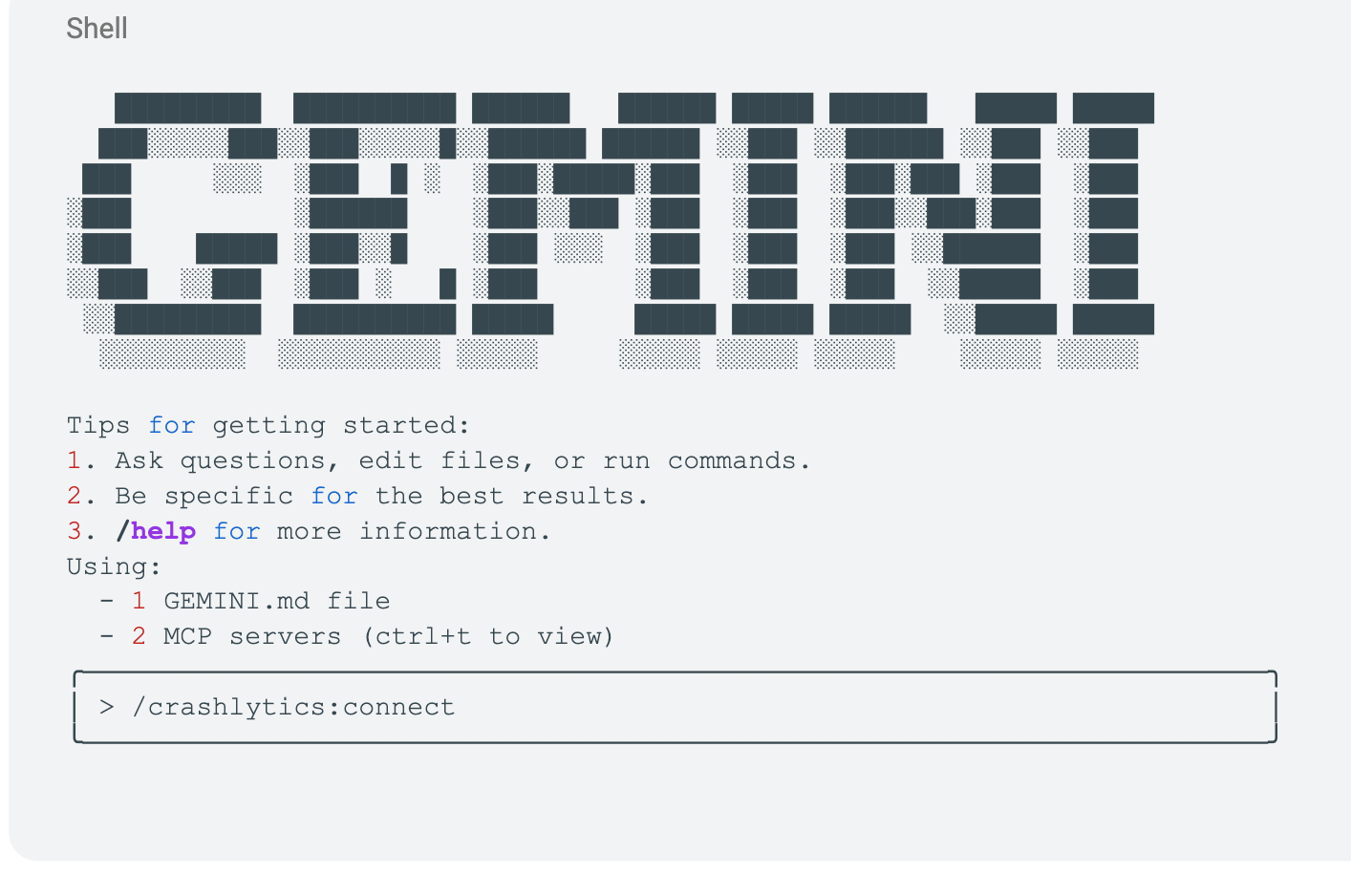
crashlytics:connect guided workflow.If you haven't already, set up the Firebase MCP server, and then start your AI tool.
Run the
crashlytics:connectMCP command.Most AI tools provide a way to conveniently access this workflow. For example, if you're using the Gemini CLI, run the slash command
/crashlytics:connectUse your AI tool to help prioritize and fix Crashlytics issues, for example:
- View a list of prioritized issues.
- Debug a specific issue by providing its ID or URL.
- Request more information about a crash.
- Ask the agent its reasoning for a suggested root cause.
Free-form conversational debugging
While we recommend
using crashlytics:connect for the best debugging experience,
you can also debug issues using a free-form conversation with an AI tool that
has access to the Crashlytics MCP tools. This is especially important for
AI tools that don't yet support MCP prompts (often referred to as slash commands
or custom commands).
After you've set up the Firebase MCP server, try some of the following examples.
Fetch an issue and crash context
When your AI tool has access to Crashlytics MCP tools, it can fetch critical Crashlytics issue data like user and event counts, stacktraces, metadata, and app version information.
Here are some example prompts:
A customer reported an issue during login when using our latest release. What Crashlytics issues do I have that could be related to this login trouble?- To answer this question, your AI tool will likely read your code to understand where login happens and use various Crashlytics MCP tools to retrieve issue data. Your AI tool will then try to determine whether an issue exists in the latest version that relates to the login flow.
The previous on-call engineer was investigating issue abc123 but wasn't able to resolve it. She said she left some notes -- let's pick up where she left off.- To answer this question, your AI tool will use various Crashlytics MCP tools to retrieve issue context and any notes posted to the issue. It might also fetch example crashes to resume the investigation into the issue.
Document a debugging investigation
When debugging an issue, it's often helpful to maintain records for yourself or your team. Crashlytics offers this capability in the Firebase console, and your AI tool equipped with Crashlytics MCP tools can also help — for example: summarize an investigation, add a note with helpful metadata (like a link to a Jira or GitHub issue), or close an issue after it's fixed.
Here are some example prompts:
Add a note to issue abc123 summarizing this investigation and the proposed fix.We weren't able to get to the bottom of this issue today, summarize what we learned and attach it to issue abc123 to pick back up later.Close issue abc123 and leave a note including the link to the PR that fixed the issue.
Crashlytics MCP tool reference
The following tables list the Crashlytics MCP tools that are available via the Firebase MCP server.
After you've set up the Firebase MCP server, your
AI tool can use these MCP tools to help you understand, debug, and manage
issues. These MCP tools are used in both the crashlytics:connect guided
workflow and in free-form conversations with your AI tool.
For the majority of use cases, these MCP tools are for LLM-use only and not for direct use by a human developer. The LLM decides when to use these MCP tools based on your interaction with your AI tool.
Manage Crashlytics issues
The following table describes the tools available to manage your Crashlytics issues.
| Tool Name | Feature Group | Description |
|---|---|---|
| crashlytics_create_note | crashlytics | Add a note to an issue from crashlytics. |
| crashlytics_delete_note | crashlytics | Delete a note from a Crashlytics issue. |
| crashlytics_update_issue | crashlytics | Use this to update the state of Crashlytics issue. |
Fetch Crashlytics data
The following table describes the tools available to get Crashlytics-related information about your apps.
| Tool Name | Feature Group | Description |
|---|---|---|
| crashlytics_get_issue | crashlytics | Gets data for a Crashlytics issue, which can be used as a starting point for debugging. |
| crashlytics_list_events | crashlytics | Use this to list the most recent events matching the given filters. Can be used to fetch sample crashes and exceptions for an issue, which will include stack traces and other data useful for debugging. |
| crashlytics_batch_get_events | crashlytics | Gets specific events by resource name. Can be used to fetch sample crashes and exceptions for an issue, which will include stack traces and other data useful for debugging. |
| crashlytics_list_notes | crashlytics | Use this to list all notes for an issue in Crashlytics. |
| crashlytics_get_top_issues | crashlytics | Use this to count events and distinct impacted users, grouped by issue. Groups are sorted by event count, in descending order. Only counts events matching the given filters. |
| crashlytics_get_top_variants | crashlytics | Counts events and distinct impacted users, grouped by issue variant. Groups are sorted by event count, in descending order. Only counts events matching the given filters. |
| crashlytics_get_top_versions | crashlytics | Counts events and distinct impacted users, grouped by version. Groups are sorted by event count, in descending order. Only counts events matching the given filters. |
| crashlytics_get_top_apple_devices | crashlytics | Counts events and distinct impacted users, grouped by apple device. Groups are sorted by event count, in descending order. Only counts events matching the given filters. Only relevant for iOS, iPadOS and MacOS applications. |
| crashlytics_get_top_android_devices | crashlytics | Counts events and distinct impacted users, grouped by android device. Groups are sorted by event count, in descending order. Only counts events matching the given filters. Only relevant for Android applications. |
| crashlytics_get_top_operating_systems | crashlytics | Counts events and distinct impacted users, grouped by operating system. Groups are sorted by event count, in descending order. Only counts events matching the given filters. |
Additional information
How your data is used
Data governance is determined by the AI-powered development tool that you use, and is subject to the terms defined by that AI tool.
Pricing
Firebase doesn't charge you to use Crashlytics MCP tools and prompts or to fetch Crashlytics data from our public API.
Any cost is determined by the AI-powered development tool that you use, and could be determined by the volume of Crashlytics data that's used by the AI tool. Note that Firebase doesn't offer an explicit way to control how much data is loaded into context, but we do include sensible default guidance for the model.
Troubleshooting and FAQ
The Firebase MCP server attempts to recognize when a codebase is using Crashlytics by inspecting installed dependencies. This capability isn't yet supported for Unity projects and doesn't cover some non-standard dependency management systems for other platforms.
If Crashlytics MCP tools and prompts aren't loading for you, then as a
workaround, you can install the Firebase MCP server manually and use the
--only crashlytics argument to load Crashlytics MCP tools and prompts.
