If, after you have registered your app for App Check, you want to run your app in an environment that App Check would normally not classify as valid, such as locally during development, or from a continuous integration (CI) environment, you can create a debug build of your app that uses the App Check debug provider instead of a real attestation provider.
Use the debug provider on localhost
To use the debug provider while running your app from localhost (during
development, for example), do the following:
In your debug build, enable debug mode by setting
self.FIREBASE_APPCHECK_DEBUG_TOKENtotruebefore you initialize App Check. For example:Web
self.FIREBASE_APPCHECK_DEBUG_TOKEN = true; initializeAppCheck(app, { /* App Check options */ });Web
self.FIREBASE_APPCHECK_DEBUG_TOKEN = true; firebase.appCheck().activate(/* site key or provider */);Visit your web app locally and open the browser’s developer tool. In the debug console, you’ll see a debug token:
AppCheck debug token: "123a4567-b89c-12d3-e456-789012345678". You will need to safelist it in the Firebase console for it to work.
In the App Check section of the Firebase console, choose Manage debug tokens from your app's overflow menu. Then, register the debug token you logged in the previous step.
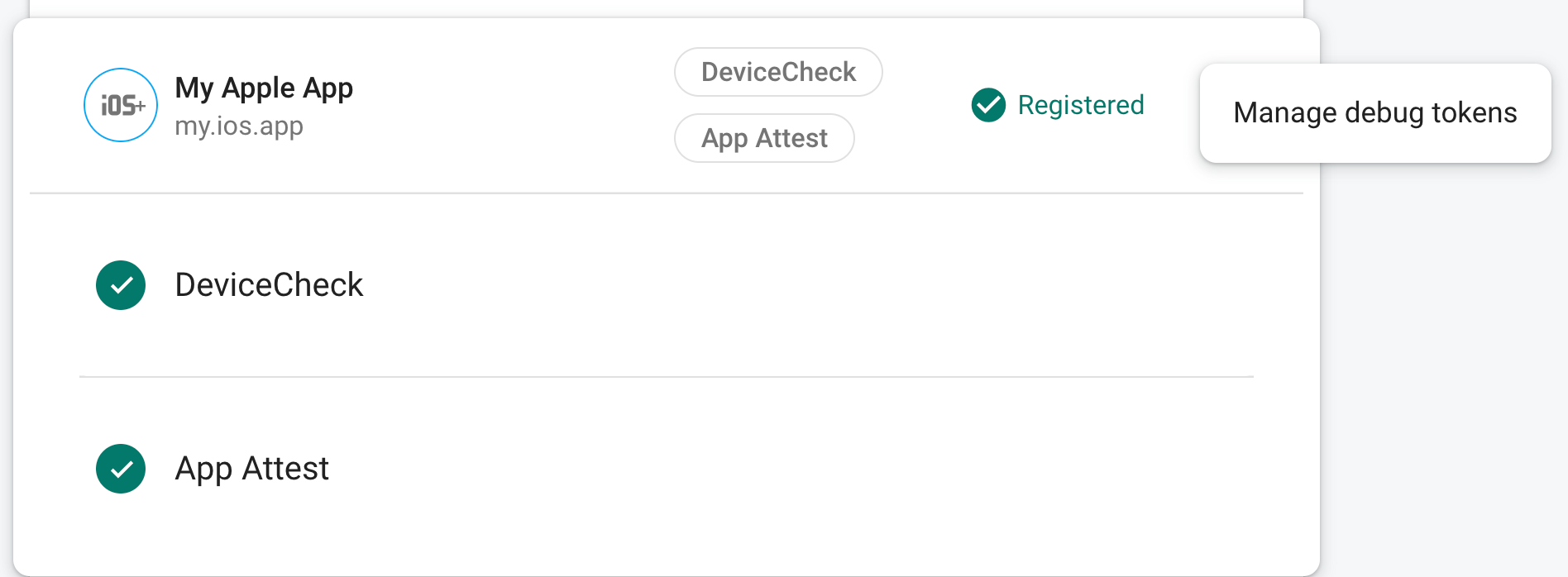
After you register the token, Firebase backend services will accept it as valid.
Because this token allows access to your Firebase resources without a valid device, it is crucial that you keep it private. Don't commit it to a public repository, and if a registered token is ever compromised, revoke it immediately in the Firebase console.
This token is stored locally in your browser and will be used whenever you use
your app in the same browser on the same machine. If you want to use the
token in another browser or on another machine, set
self.FIREBASE_APPCHECK_DEBUG_TOKEN to the token string instead of true.
Use the debug provider in a CI environment
To use the debug provider in a continuous integration (CI) environment, do the following:
In the App Check section of the Firebase console, choose Manage debug tokens from your app's overflow menu. Then, create a new debug token. You'll need the token in the next step.
Because this token allows access to your Firebase resources without a valid device, it is crucial that you keep it private. Don't commit it to a public repository, and if a registered token is ever compromised, revoke it immediately in the Firebase console.
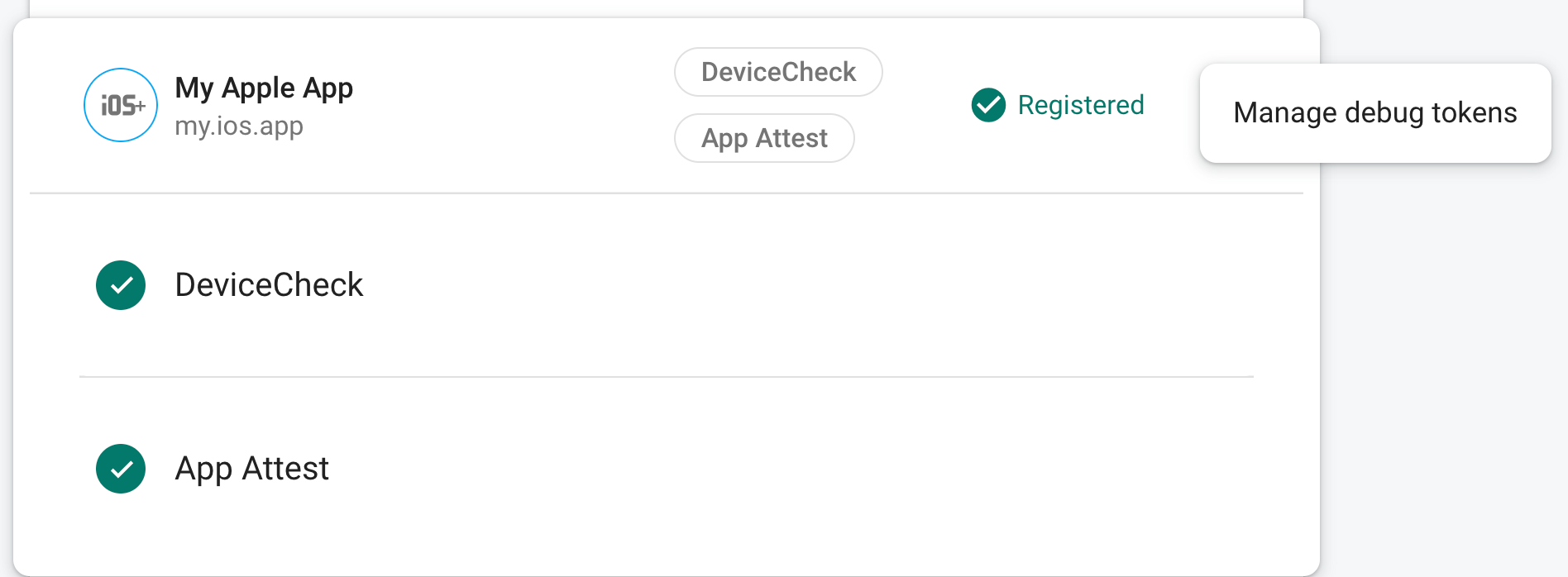
Add the debug token you just created to your CI system's secure key store (for example, GitHub Actions' encrypted secrets or Travis CI's encrypted variables).
If necessary, configure your CI system to make your debug token available within the CI environment as an environment variable. Name the variable something like
APP_CHECK_DEBUG_TOKEN_FROM_CI.In your debug build, enable debug mode by setting
self.FIREBASE_APPCHECK_DEBUG_TOKENto the value of the debug token environment variable before you import App Check. For example:Web
self.FIREBASE_APPCHECK_DEBUG_TOKEN = process.env.APP_CHECK_DEBUG_TOKEN_FROM_CI; initializeAppCheck(app, { /* App Check options */ });Web
self.FIREBASE_APPCHECK_DEBUG_TOKEN = process.env.APP_CHECK_DEBUG_TOKEN_FROM_CI; firebase.appCheck().activate(/* site key or provider */);
When your app runs in a CI environment, Firebase backend services will accept the token it sends as valid.
