After you have registered your app for App Check, your app normally won't run on desktop platforms, in an emulator, or from a continuous integration (CI) environment, since those environments don't qualify as valid devices. If you want to run your app in such an environment during development and testing, you can create a debug build of your app that uses the App Check debug provider instead of a real attestation provider.
Configuration via code
To use the debug provider while running your app (during development, for example), do the following:
In the App Check section of the Firebase console, choose Manage debug tokens from your app's overflow menu. Then, create a new debug token. You'll need the token in the next step.
Because this token allows access to your Firebase resources without a valid device, it is crucial that you keep it private. Don't commit it to a public repository, and if a registered token is ever compromised, revoke it immediately in the Firebase console.
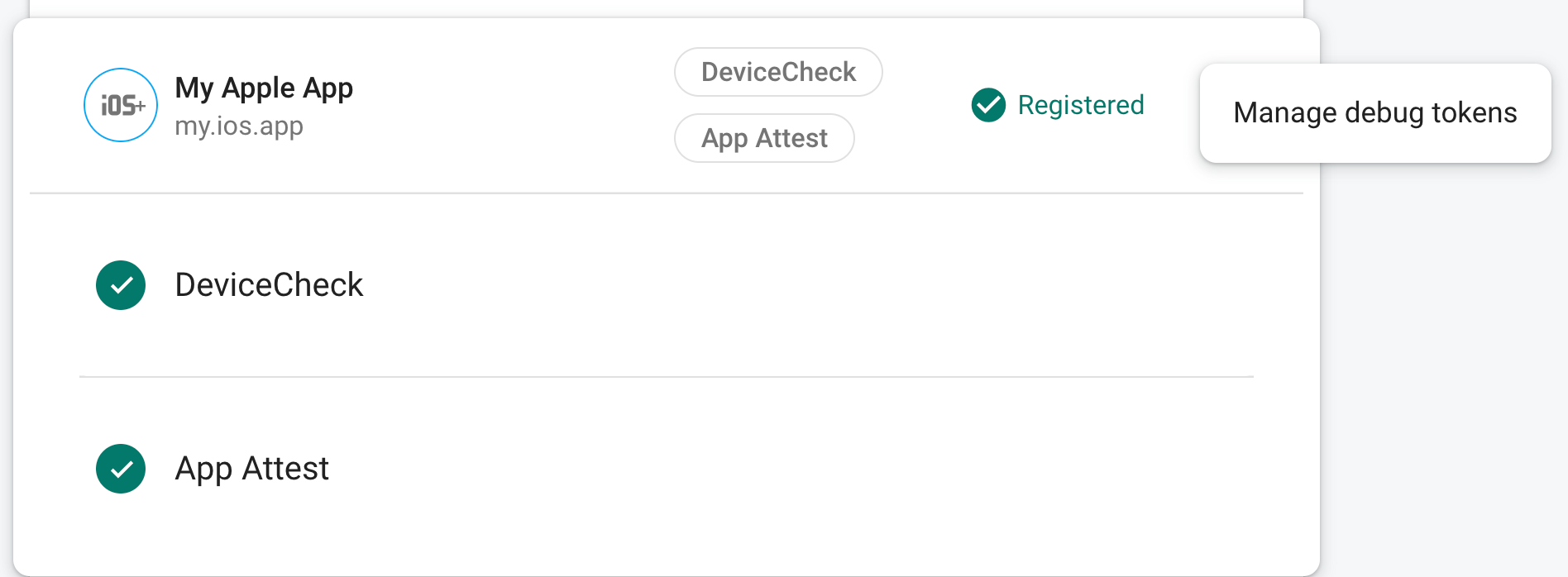
In your initialization code, do the following:
using Firebase.AppCheck; void InitializeFirebase() { // Configure the Debug Provider factory with your debug token. DebugAppCheckProviderFactory.Instance.SetDebugToken("YOUR DEBUG TOKEN"); // Set App Check to use the debug provider factory FirebaseAppCheck.SetAppCheckProviderFactory( DebugAppCheckProviderFactory.Instance); // Proceed to initialize Firebase as normal }
Other configuration options
Other configuration options are available based on platform, for example using the platforms environment variables. For more information, refer to the iOS+ or Android debug provider documentation.
Because this token allows access to your Firebase resources without a valid device, it is crucial that you keep it private. Don't commit it to a public repository, and if a registered token is ever compromised, revoke it immediately in the Firebase console.
