Cloud Firestore ensures query performance by requiring an index for every query. The indexes required for the most basic queries are automatically created for you. As you use and test your app, Cloud Firestore generates error messages that help you create additional indexes your app requires. This page describes how to manage your single-field, composite, and vector indexes.
Create a missing index through an error message
If you attempt a compound query with a range clause that doesn't map to an existing index, you receive an error. The error message includes a direct link to create the missing index in the Firebase console.
Follow the generated link to the Firebase console, review the automatically populated info, and click Create.
In the case that a vector index is required, the error message will include a Google Cloud CLI command to create the missing vector index. Run the command to create the missing index.
Roles and permissions
Before you can create an index in Cloud Firestore, make sure that you are assigned either of the following roles:
roles/datastore.ownerroles/datastore.indexAdminroles/editorroles/owner
If you have defined custom roles, assign all of the following permissions to create indexes:
datastore.indexes.createdatastore.indexes.deletedatastore.indexes.getdatastore.indexes.listdatastore.indexes.update
Use the Firebase console
To manually create a new index from the Firebase console:
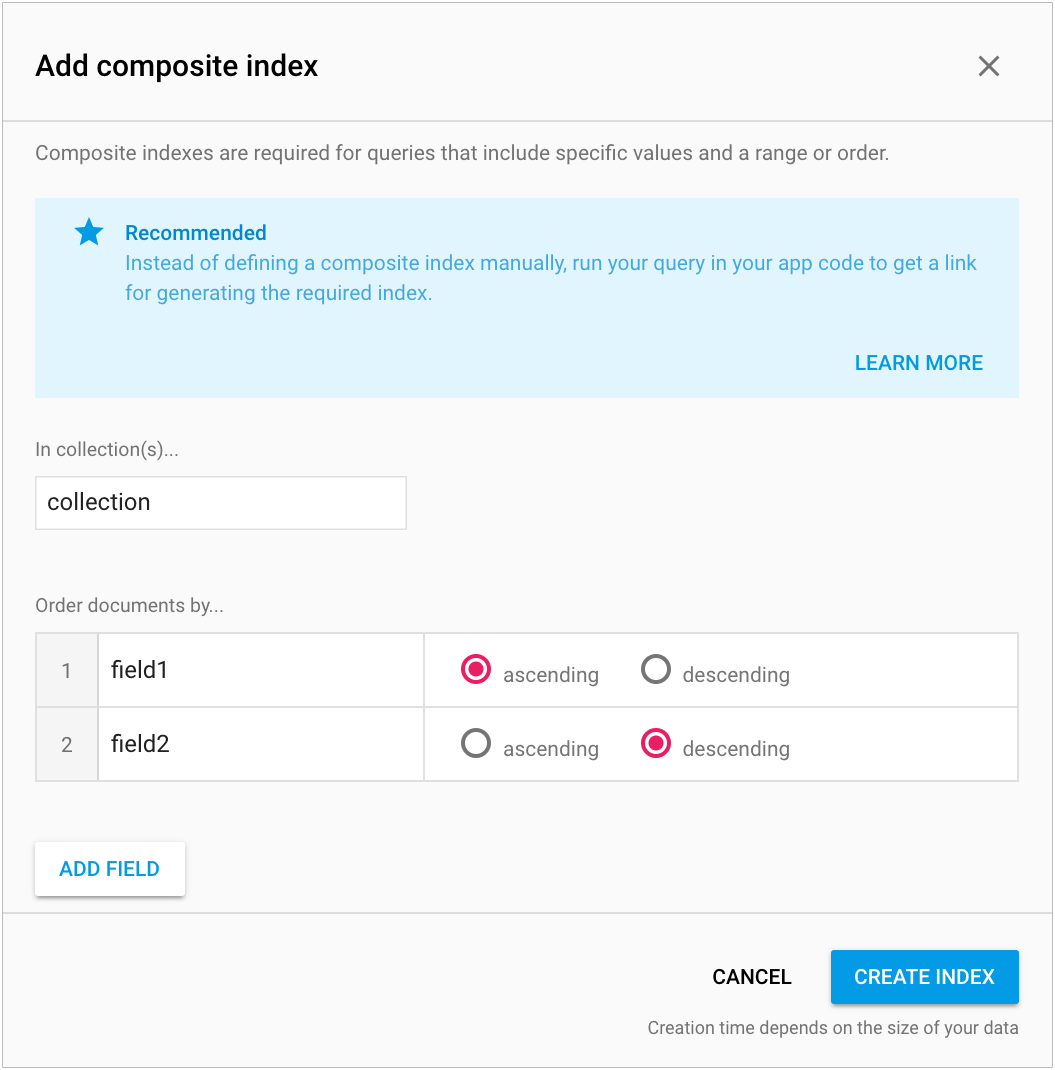
- Go to the Cloud Firestore section of the Firebase console.
- Go to the Indexes tab and click Add Index.
- Enter the collection name and set the fields you want to order the index by.
- Click Create.
Index fields must conform to the constraints on field paths.
Indexes can take a few minutes to build, depending on the size of the query. After you create them, you can see your indexes and their status in the Composite Indexes section. If they're still building, the Firebase console includes a building status bar.
Remove indexes
To delete an index:
- Go to the Cloud Firestore section of the Firebase console.
- Click the Indexes tab.
- Hover over the index you want to delete and select Delete from the context menu.
- Confirm that you want to delete it by clicking Delete from the alert.
Use the Firebase CLI
You can also deploy indexes with the Firebase CLI.
To get started, run firebase init firestore in your project directory.
During setup, the Firebase CLI generates a JSON file with the default
indexes in the correct format. Edit the file to add more indexes and deploy it
with the firebase deploy command.
To deploy Cloud Firestore indexes and rules only, add the
--only firestore flag.
If you make edits to the indexes using the Firebase console, make sure you also update your local indexes file. Refer to the JSON index definition reference.
Use Terraform
Creating indexes in the database
Cloud Firestore databases can include both single-field and composite indexes. You can edit the Terraform configuration file to create an index for your database.
Single-field and composite indexes use distinct Terraform resource types
(google_firestore_index
and google_firestore_field).
Single-field index
The following example Terraform configuration file creates a single-field index on the name field in the chatrooms collection:
firestore.tf
resource "random_id" "variable"{
byte_length = 8
}
resource "google_firestore_field" "single-index" {
project = "project-id"
database = "database-id"
collection = "chatrooms_${random_id.variable.hex}"
field = "name"
index_config {
indexes {
order = "ASCENDING"
query_scope = "COLLECTION_GROUP"
}
indexes {
array_config = "CONTAINS"
}
}
ttl_config {}
}
- Replace project-id with your project ID. Project IDs must be unique.
- Replace database-id with your database ID.
Composite index
The following example Terraform configuration file creates a composite index for a combination of the name field and the description field in the chatrooms collection:
firestore.tf
resource "google_firestore_index" "composite-index" {
project = "project-id"
database = "database-id"
collection = "chatrooms"
fields {
field_path = "name"
order = "ASCENDING"
}
fields {
field_path = "description"
order = "DESCENDING"
}
}
- Replace project-id with your project ID. Project IDs must be unique.
- Replace database-id with your database ID.
Vector index
The following example Terraform configuration file creates a vector index on the embedding field in the chatrooms collection:
firestore.tf
resource "google_firestore_index" "vector-index" {
project = "project-id"
database = "database-id"
collection = "chatrooms"
fields {
field_path = "__name__"
order = "ASCENDING"
}
fields {
field_path = "embedding"
vector_config {
dimension = 128
flat {}
}
}
}
- Replace project-id with your project ID. Project IDs must be unique.
- Replace database-id with your database ID.
Index build time
To build an index, Cloud Firestore must set up the index and then backfill the index with existing data. Index build time is the sum of setup time and backfill time:
Setting up an index takes a few minutes. The minimum build time for an index is a few minutes, even for an empty database.
Backfill time depends on how much existing data belongs in the new index. The more field values that match the index definition, the longer it takes to backfill the index.
Index builds are long-running operations.
After you start an index build, Cloud Firestore assigns
the operation a unique name. Operation names are prefixed with projects/[PROJECT_ID]/databases/(default)/operations/,
for example:
projects/project-id/databases/(default)/operations/ASA1MTAwNDQxNAgadGx1YWZlZAcSeWx0aGdpbi1zYm9qLW5pbWRhEgopEg
However, you can leave out the prefix when specifying an operation name for
the describe command.
Listing all long-running operations
To list long-running operations, use the gcloud firestore operations list command. This command lists ongoing and recently completed operations. Operations are listed for a few days after completion:
gcloud firestore operations list
Check operation status
Instead of listing all long-running operations, you can list the details of a single operation:
gcloud firestore operations describe operation-name
Estimating the completion time
As your operation runs, see the value of the state field
for the overall status of the operation.
A request for the status of a long-running operation also returns the metrics
workEstimated and workCompleted. These metrics are returned for the number
of documents. workEstimated shows the estimated total number of documents an
operation will process. workCompleted
shows the number of documents processed so far. After the operation completes,
workCompleted reflects the total number of documents that were
actually processed, which might be different than the value of workEstimated.
Divide workCompleted by workEstimated for a rough progress estimate. The
estimate might be inaccurate because it depends on delayed statistics
collection.
For example, here is the progress status of an index build:
{
"operations": [
{
"name": "projects/project-id/operations/AyAyMDBiM2U5NTgwZDAtZGIyYi0zYjc0LTIzYWEtZjg1ZGdWFmZWQHEjF0c2Flc3UtcmV4ZWRuaS1uaW1kYRUKSBI",
"metadata": {
"@type": "type.googleapis.com/google.firestore.admin.v1.IndexOperationMetadata",
"common": {
"operationType": "CREATE_INDEX",
"startTime": "2020-06-23T16:52:25.697539Z",
"state": "PROCESSING"
},
"progressDocuments": {
"workCompleted": "219327",
"workEstimated": "2198182"
}
},
},
...
When an operation is done, the operation description will contain "done":
true. See the value of the state field for
the result of the operation. If the done field is not set in the response,
then its value is false. Do not depend on the existence of the done value
for in-progress operations.
Index building errors
You might encounter index building errors when managing composite indexes and single-field index exemptions. An indexing operation can fail if Cloud Firestore encounters a problem with the data it's indexing. Most commonly, this means you hit an index limit. For example, the operation may have reached the maximum number of index entries per document.
If index creation fails, you see the error message in the console. After you verify that you are not hitting any index limits, re-try your index operation.
